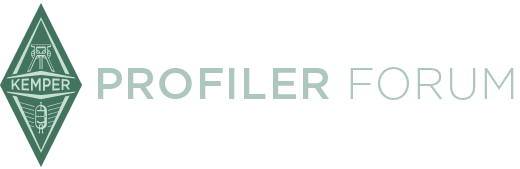Seen a few threads complaining about sub-par replication of tones when reamping and thought it would be prudent to have a step-by-step guide on how to set up your Kemper for reamping, since no one RTFM ![]()
1) Set channel for DI signal: You can do this by choosing your preferred reamp channel (SPDIF, main output) in the output section. and setting the option to GIt Studio. Alternatively, if you want to hear the effected sound on the right channel and the DI signal on the left, set the mode to Git/Stack. You could always set the SPDIF to git studio and the master output to master stereo or vice versa if you have enough inputs on your interface.
2) Adjust the DI output level: This is the commonly ignored step that leads people to get into trouble when their DI recording is not hot enough/too hot for the reamping process, which causes trouble down the line. Click on the input menu and adjust the clean sense parameter to a level where clean sounds have the same loudness as the distorted sounds. Using Git/Stack in the output section would be useful in such a situation, as would having more inputs on your interface. This basically ensures that the git studio output is perfectly leveled while keeping the noise floor down - adjusting the dynamics of the instrument to the digital headroom of the profiler.
The input LED is a helpful indicator in this regard: it should flash yellow consistently when hitting the strings hard. However, avoid a deep orange or red colour, which could result in clipping in the DI signal.
3) Reamping; You should have an SPDIF cable hooked up from your interface to the SPDIF input of the Kemper, or a TS cable from the interface to the return input of the Kemper. Go to the input section and change the input source to either "Return input reamp" or "SPDIF input reamp". As soon as you press play on your DAW, you should hear the guitar DI being fed to the Kemper. Stop the playback and create another track. Set the input on this track to SPDIF or your master output. Don't forget to change the output type on the Kemper in the output section to master stereo or stack, depending on whether you want to use the Kemper delay and reverb or not.
4) Setting reamp sense: Now comes the final stage of reamping before you hit record. You need to play back the DI track through your Kemper and watch the input LED. It should turn to yellow on the hardest string hits, but not more. You need to set the appropriate level for the DI signal from within your DAW by raising or lowering the volume on the DI track. Note, this cannot be set in the Kemper.
This is all you need to do if you're reamping a clean amp, but if distorted sounds are what you're going after, there's one more parameter to utilise: reamp sense. This is the knob you need to turn if you feel the amount of distortion in your profile differs from the original. The difference occurs because the DI signal might not be the same as the input signal from your guitar. Turn up reamp sense to introduce more distortion into your signal, or down to lower it. As mentioned, it's not necessary on clean tones.
In the case of distorted profiles, there is an alternative procedure for input levelling that you could follow, given that the clean sense levelling and final levelling of reamp sense have an opposite relationship. Set reamp sense to the opposite value of the original clean sense setting, eg. -2 db and +2db. Then level the amount of distortion by adjusting the output volume of the DI track within your DAW. Once this is done, you have found the correct input level by default and there's no need to watch the input LED.
5) Arm the track and hit record.