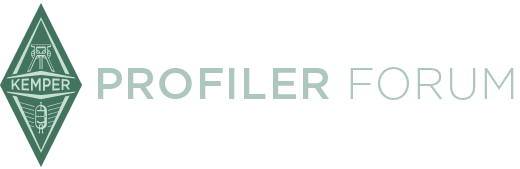After getting a couple of questions on this in the Kemper Facebook group, I thought it would be useful to pool our knowledge and experience with midi automation in a single forum thread.
Having experimented with it for a while, I now have proper and full midi effects automation working for both guitars in my band. I'm no means an expert on midi, and I may not be the perfect person to explain all this -- I know at least one forum member ( @chamelious from The Sun Explodes) who's been doing this for longer than I have. However, by getting this thread going I hope others will chime in and I'll learn something myself. ![]() I'll try and cover the basics first, and add stuff as I think of more things to discuss.
I'll try and cover the basics first, and add stuff as I think of more things to discuss.
Hardware requirements
With all of the above said, let's get started on a little overview. If you want to get into midi automation, you essentially need three things (and a couple of midi cables to connect them):
- your Kemper Profiling Amp (obviously);
- a device to send midi signals, being either
a laptop plus audio interface with software and outputs for playing midi and, preferably, at least one audio channel, or
a dedicated device like the Cymatic LP-16 (more on this later); - a foot controller as a backup.
Having a foot controller is highly recommended to ensure that you can take over manual (well, pedal) control in case anything goes wrong with the midi signal. If you own the Kemper Remote, you're in luck, since it uses its own network connector, leaving the midi IN port free to use for automation. If you use any other type of foot controller, like the popular FCB1010, you will additionally need a midi merger to combine the signals from the foot controller and the external automation source into the Kemper's single midi IN port. I can personally recommend this one because it's cheap and midi powered, so it requires no batteries or external power supply. I used it before I got my Kemper Remote and never had any problems with it. The power output of the FCB1010's midi OUT, for instance, is enough to keep it running.
Getting started
The one big hump for getting started on automation is that in order to keep the midi signal synchronized with the live band, it is almost mandatory to play to a click track. This has its advantages and disadvantages, the latter being of course that there is less freedom for improvisation, jamming, spontaneously extending song sections etc.
Some genres are better suited to this. For a metal band, fast, tight and technical playing means there's often little room for improvisation anyway, and playing to a clicktrack will actually help improve tightness. Another advantage is that once you're playing to a click track, this opens up all kinds of possibilities, including timed sound and light effects, a pre-recorded backing track etc.
In many cases, it's enough for the drummer to hear the click track through headphones, so that the rest of the band is kept in sync by closely following the drums (this is how my band does it at the moment and it works well). If your music has a lot of passages without drums, it may be better to invest in a wireless in-ear monitoring solution so that every band member can hear the click track individually.
So -- you will have to put some work in to create tempo maps for all your songs. You can do this in any DAW/multitracking software of your choice; you can go all the way and take the opportunity to record a full demo version of each song (ensuring that you'll be very well prepared when you go into the studio, where the tempo track will prove very useful as well). If you want to have a pre-recorded backing track playing along live, this is where you create it as well. Just make sure that you program the exact time signatures and tempos for each track (and any changes to these during the song).
The click track
There are a couple of different ways to approach this. If your live solution is studio software running on a laptop, you could simply use the software's built-in metronome and play it through the headphones/in ear monitors. The metronome faithfully follows the tempo and time signature changes you programmed, usually accents the first beat of each bar, and requires no extra work. A disadvantage of this approach is that with a "blank" metronome, it's quite easy to get "lost" in a song: anytime you get slightly out of sync, you could end up playing along one bar too early or late, and never know it until you notice some programmed event happening at the wrong time.
A more interesting approach is to program your own click track using a simple midi-driven percussion instrument (like a woodblock) that can output a couple of different sounds/pitches. That way, you can accent the first beat of each bar ("tick tock tock tock"), but also build in your own cues to announce tempo or time signature changes, or simply the chorus (for example, by making the last bar before the change go "tick tick tick tick"). The sky is the limit here: you can use different percussion sounds for each section of the song, announce changes in different ways etc., all to help you (or your drummer) avoid getting lost.
Depending on the technical solution of your choice (studio software running on a laptop or dedicated device), you can then have this midi instrument playing directly or export it to an audio track beforehand. Either way: if you're also sending a pre-recorded backing track to the FOH, your audio interface and studio software should support independent output of at least two audio channels (because you don't want your audience to hear the click track).