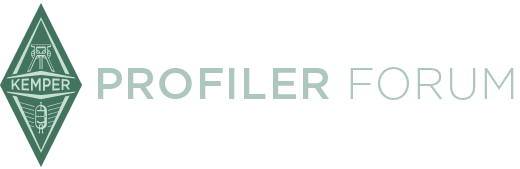Based on my experience building my own wireless two-way footswitch here is a description for converting almost any MIDI footswitch wireless.
I use the described setup on larger stages as well as in the rehearsal room without any problems, it's totally reliable.
There are two versions: one-way and two-way wireless MIDI.
In most cases one-way communication might be enough, it's possible to send MIDI commands from the footswitch to the Kemper to choose rigs or switch effects.
Two-way communication might be interesting if your footswitch supports to show the tuner on it's display (for me this seems to be the only reasonable application).
Besides the components list this is just a quite rough description... anyway you should have at least basic soldering skills and basic knowledge about electronic components.
I give absolutely no guarantee for the following to be complete or correct, also not for any damage of your devices or your health.
You have to know what you're doing!
I bought all components at Thomann, eBay and Amazon. They might be available at any other store, of course.
Components for one-way-communication (tuner can not be displayed on footswitch)
- 1x panda-audio midiBeam
- 1x MIDI cable (short ~50cm)
- 8x Eneloop Pro AA battery (+suitable charger)
- 1x battery holder for 8 AA batteries with clip-connector
- 1x clip-connector for battery holder
- 1x ABS case 111x91x43mm
- 2x LM2596S DC-DC step-down module (4-35V input, 1.23-30V output, 3A max.), in case your MIDI footswitch works in a wide voltage range only 1 module might be necessary and you can skip some of the described steps
- 1x IA53-JL mini LED voltage meter (3.3-30V)
- 1x mini switch on/off
- 2x alligator clip (very small ones)
- 1x power-cable that fits power input of your MIDI footswitch
- 1x USB-charger/supply
- 1x USB to MiniUSB cable (short ~50cm)
Steps to do at footswitch site:
01. Find out how the following components fit best in the ABS case and fix them: battery holder (incl. batteries), step-down modules, mini switch, LED voltage meter
02. Solder (+) of the battery clip-connector to input of the mini switch
03. Solder output (+) of the mini switch to input (+) of the step-down modules
04. Solder (-) of the battery clip-connector to input (-) of the step-down modules
05. Connect the 100% charged battery pack to the clip-connector
06. Use a voltage/multimeter to adjust output of the first step-down module to 3V
07. Use a voltage/multimeter to adjust output of the second step-down module to the necessary voltage of your MIDI footswitch
07. Solder suitable cable to (+) and (-) output of the first step-down module, on the other end solder alligator clips
08. Use the alligator clips to connect this cable to (+) and (-) inside the battery compartment of the midiBeam transmitter (watch polarity!)
09. Solder power-cable for your MIDI footswitch to (+) and (-) output of the second step-down module (watch polarity!)
10. Solder (+) cable of the LED voltage meter to output (+) of the mini switch
11. Solder (-) cable of the LED voltage meter to (-) of the battery clip-connector
12. Connect MIDI in of midiBeam transmitter to MIDI out of your footswitch
Steps to do at Kemper site:
01. Use USB to MiniUSB cable to connect USB-charger/supply to power input of midiBeam receiver
02. Use MIDI cable to connect midiBeam receiver MIDI out to Kemper MIDI in
Power on all devices, press "pair" on midiBeam transmitter and receiver.
If everything went fine, your wireless MIDI footswitch is ready to go!
Components for two-way-communication (tuner can be displayed on footswitch, if supported)
- 2x panda-audio midiBeam
- 2x MIDI cable (short ~50cm)
- 8x Eneloop Pro AA battery (+suitable charger)
- 1x battery holder for 8 AA batteries with clip-connector
- 1x clip-connector for battery holder
- 1x ABS case 111x91x43mm
- 3x LM2596S DC-DC step-down module (4-35V input, 1.23-30V output, 3A max.), in case your MIDI footswitch works in a wide voltage range only 2 modules might be necessary and you can skip some of the described steps
- 1x IA53-JL mini LED voltage meter (3.3-30V)
- 1x mini switch on/off
- 4x alligator clip (very small ones)
- 1x power-cable that fits power input of your MIDI footswitch
- 1x USB-charger/supply
- 2x USB to MiniUSB cable (short ~50cm)
- 1x power supply with 3V DC output
Steps to do at footswitch site:
01. Find out how the following components fit best in the ABS case and fix them: battery holder (incl. batteries), step-down modules, mini switch, LED voltage meter
02. Solder (+) of the battery clip-connector to input of the mini switch
03. Solder output (+) of the mini switch to input (+) of the step-down modules
04. Solder (-) of the battery clip-connector to input (-) of the step-down modules
05. Connect the 100% charged battery pack to the clip-connector
06. Use a voltage/multimeter to adjust output of the first step-down module to 3V
07. Use a voltage/multimeter to adjust output of the second step-down module to 5V
08. Use a voltage/multimeter to adjust output of the third step-down module to the necessary voltage of your MIDI footswitch
09. Solder suitable cable to (+) and (-) output of the first step-down module (3V), on the other end solder alligator clips
10. Use the alligator clips to connect this cable to (+) and (-) inside the battery compartment of the midiBeam transmitter
11. Cut the USB A-connector of the MiniUSB cable, solder the part with the MiniUSB to (+) and (-) output of the second step-down module (5V, watch polarity! pin1=+5V, pin5=ground), then connect to power input of midiBeam receiver
12. Solder power-cable for your MIDI footswitch to (+) and (-) output of the third step-down module (watch polarity!)
13. Solder (+) cable of the LED voltage meter to output (+) of the mini switch
14. Solder (-) cable of the LED voltage meter to (-) of the battery clip-connector
15. Connect MIDI in of midiBeam transmitter to MIDI out of your footswitch
16. Use MIDI cable to connect MIDI out of midiBeam receiver to MIDI in of your footswitch
Steps to do at Kemper site:
01. Use USB to MiniUSB cable to connect USB-charger/supply to power input of midiBeam receiver
02. Use MIDI cable to connect midiBeam receiver MIDI out to Kemper MIDI in
03. Cut the plug of the 3V power supply and solder alligator clips to the cable's end
04. Use the alligator clips to connect this cable to (+) and (-) inside the battery compartment of the midiBeam transmitter (watch polarity!)
05. Connect MIDI in of midiBeam transmitter to Kemper MIDI out
Power on all devices, then press "pair" on midiBeam transmitter (footswitch site) and receiver (Kemper site).
After this press "pair" on midiBeam transmitter (Kemper site) and receiver (footswitch site).
If everything went fine, your wireless two-way MIDI footswitch is ready to go!
This is how the final result can look like (version with two-way communication):
[Blocked Image: http://up.picr.de/27087110gm.jpg]