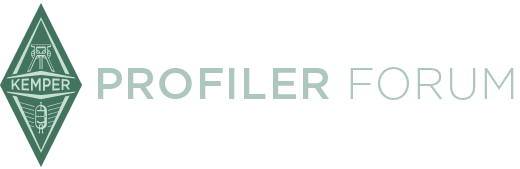Hi Guys
I have a number of folders with rigpacks. They are in subfolders of one folder called "Rigs" I copied the folder with all subfolders to the "Local Library "folder of Rig Manager.
The Rig folder and all the subfolders show up in Rig Manager, but unfortunatly the subfolders are empty. All the rigs in the subfolders only show up in the Rig Folder. Which is not so conveniant because there are hundreds. I want the organised in their own subfolder. Can I fix this?
Thanks
Steven