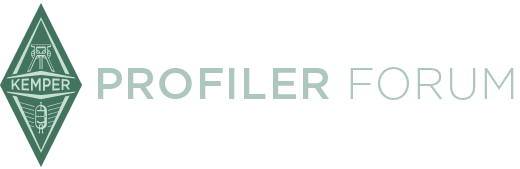Hi there, i made some research and did not find the answer, so i try to make this as clear as possible.
Problem : i want to go on monitor out without cabinet to go into a poweramp and a real cabinet AND to the FOH with a IR active.
Since the IR level has been removed, how do i balance the levels both on FOH and on the monitor out?
If i make levels on the real cabinet and then the IRs are unbalanced how do i fix this? The answer can't be import them in a DAW and balance them, because it's a little bit of absurd. ![]()
Thanks for those who help!
--
Paolo