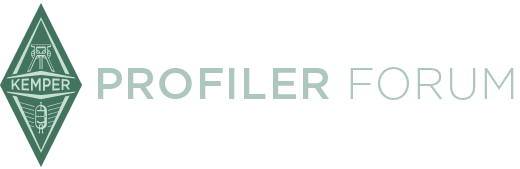Hi guys, searched the forum for an answer but didn't find it.
I've been using an Kemper toaster for a few years, bet switched to a Stage recently. I transferred my rigs, but haven't changed a lot since, because of corona (no repetitions, no gigs).
Now I'm trying to create a few new performances, but there seems to be a problem to copy-paste rigs to performance. I can copy, but I can't paste (greyed out) in Rig Manager. I can't copy performances neither rigs. Not in a new performance, not in an existing performance. It works in 'Local Library', but not in 'My Kemper'. There is only one performance stored in 'My Kemper' and I can't add a new one...
Is there some setting I need to change to be able to do that? I attached 2 screenshots showing the menu with the greyed out options.
Any ideas?