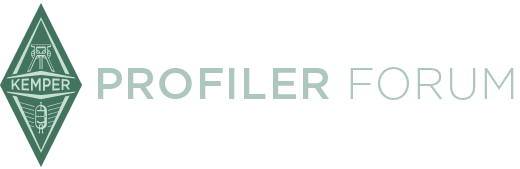As far as i understand the remote works similar to some other network connected devices- It is possible to use a network switch to have multiple remotes/KPAs working together. please step in and correct this statement if it is no so.
Therefore could they sit on a network with other devices, ie, if PC/Mac shared the same network perhaps controlling DMX over the network (ArtNet or sAcn)
I have not tried any of this and maybe some users have done so successfully or with issues.
Be please to hear from anyone with experience in this, whatever the result.
thanks