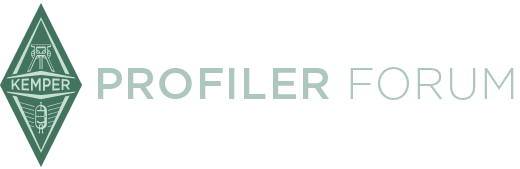After installing and unpacking the Editor and klicking the .py file the program does not start. There is a short blink from the window and then it stops. No Editor. Where´s my mistake?
I have windows 7.
After installing and unpacking the Editor and klicking the .py file the program does not start. There is a short blink from the window and then it stops. No Editor. Where´s my mistake?
I have windows 7.
Do you have Python installed on your computer?
Did you try to start the editor from command line (cmd)?
See first post of this thread and section "Installation" in the "readme.txt" file of the KIPR Tag Editor packet.
After installing and unpacking the Editor and klicking the .py file the program does not start. There is a short blink from the window and then it stops. No Editor. Where´s my mistake?
I have windows 7.
Make sure you've installed version 2.7 of Python. I installed the latest version (3.3) without thinking and had this same problem. I uninstalled that version and installed 2.7 and the editor now works fine.
hi, after installing and anpacking i find all the files. but clicking the *.py file there is onky avglimpse of the window. something is preventing the program fromnlaunching.
Anybody here with similar problems and perhaps a solution.
the latest version has to be uninstalled
I am glad it works for you too.
Python 2.7 was always mentioned in the installation instructions. I added a comment that Python 3.3 will not work.
This is superb!
Thanks for all your hard work Trebie ![]()
Amazing job! Thank you to all that worked on this editor. ![]()
Great utility. Has saved me a ton of time and knob twiddling. Many thanks for all your hard work. ![]()
Thaks a Lot trebie. Really helpfull
Ok so I had trouble with opening the generated .csv file with excel. The columns were not aligned, etc. So I tried with Open Office, which worked out better since I could used the '' , '' to seperate columns and put each columns in '' text mode ''.
I continued and edited every rig I wanted to ( 106 rigs ) ... Then, I created the batch and, after deleting everything on my kemper, put the '' batch '' folder into my kemper, loaded the rigs etc. Everything worked fine, except there is 3 rigs missing. I redid it 2 times, the rigs are on the csv file, but not in the batch when it's generated. Any ideas why ?
Thanks!
Hi Maxime,
Do I understand correctly that three rigs listed in your csv-file are not copied to the batch directory? Are there any special characters in their path name?
btw.: To import csv-file data unchanged into Excel the "Get External Data" function has to be used. It's easier with OpenOffice/LibreOffice.
Version 1.2.0 is available on Gitorious (see link in first post).
Changes:
- Reformated tag display order according to KPA display
- Added support for tags in Stack, Reverb, Delay and Stomp presets
- Removed unused source code
Have fun!
Hey, so I deleted what I did and went through the whole process again. But this time, I only edited the 3 amps that were missing since my kemper already had all the other ones. I did the exact same thing, but this time it copied the 3 last amps. So it worked, I don't know why it did not work the first time lol. Anyway thanks for the help ! =)
Hi Maxime,
I am glad it finally worked!
If you experience another problem you may have a look at the log output in the right side window. Maybe it provides a clue what went wrong.
Contents of this update:
- Added support for tags in Tonestack, Input and Output presets.
- Added help function.
- Fixed name string max length error.
Now it's possible to read and modify all relevant kipr-files from a KPA backup archive.
Have fun!
Great! ![]()
New feature:
No additional TAR or ZIP programs necessary any more to handle backup files!
kpabackup File Handling
kpabackup files are created with the Kemper Profiler Backup function and contain a backup of all rigs and presets in the Kemper Profiler. These files are saved on the USB memory stick in directory "Backups" an can be transferred to and from your computer.
See Kemper Profiler Reference Manual - External Storage
Extract A Kemper Profiler Backup Archive On Your Computer
The KIPR Tag Editor can unpack kpabackup-files to access all rigs and presets contained within. No additional tar program necessary.
Menu:
File - Extract kpabackup file...
Select the kpabackup-file to unpack and the target directory to put the unpacked files. A new directory will be created in the target directory containing all files from kpabackup. E.g. sub-directory "Rigs" contains one kipr-file for each rig on your Kemper Profiler.
Now you can start your clean-up work and delete rig files you don’t need anymore or add rig files from your collection.
For getting an overview of the backup contents you may generate a csv-file containig a list of all files and their tags (Menu: Files - "Generate csv file from directory")
Tags contained in the kipr-files can be edited file by file or with the batch function of the KIPR Tag Editor.
Create A Kemper Profiler Backup Archive On Your Computer
After cleaning up the kipr-files in your backup directory you can pack everything into a kpabackup file to be transferred to the Kemper Profiler.
Menu:
File - Create kpabackup file...
Select the directory containing the unpacked files from your backup (including your modifications) and the target directory to put the generated kpabackup file. The kpabackup filename will contain current date and time.
This file could be put on the USB memory stick in directory "Backups" to transfer to the Kemper Profiler. There you could start External Storage - Backup - Restore and select this kpabackup file.
Very satisfied of how the good work is going on ![]()
Hey trebie,
Is there a reason why python tries to connect on the Net when I install it? I usually block this kind of attempts.
Any way to prevent this from happening?