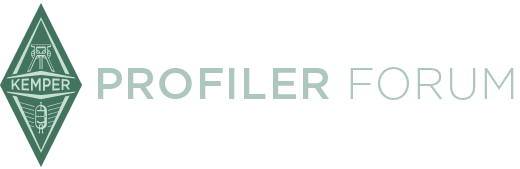It gets started by selecting the option "UI to MIDI" in the System Settings. However, in 5.5.0 Public Beta the feature isn't complete nor final yet. This and a new manual revision is currently being worked on.
Posts by Burkhard
-
-
This feature isn't completely functional in 5.5.0 Public Beta, yet. This and a manual revision is currently being worked on.
-
Expression pedals require three wires/contacts. Therefor Tip/Ring/Sleeve is required.
A mono switch like the toe switch in that Mission pedal requires two wires/contacts. Therefor Tip/Sleeve is suggested and sufficient. If you use a TRS cable instead, the ring contact and wire might be without function. That doesn't hurt, but isn't needed. And most guitar players have TS patch cables anyhow.
-
Driving like a Volkswagen Beetle is not a basic functionality for a Porsche 967:-)
Memorizing that MIDI PC # 17 stands for "Vox AC30 clean" isn't easier than memorizing that "Vox AC30 clean" stands for "Vox AC30 clean".
And if you mark those Rigs you want to use in Browser Mode as your Favorites, change the View to Favorites, then determine the order of the Rigs inside that View (Sorted by Name, by Amp, By Gain,....) you can load those Rigs via Remote in Browser Mode. It's predictable without the need to assign numbers.
But with a MIDI footcontroller PC numbers can be assigned and used.
-
Try this: Add the tag "Rig Comment" to the list. All our Factory Rigs carry the name of their Rig Pack in that tag e. g. "ACE Rig Pack". You can sort the list by that tag.
-
With the option "Monitor Stereo" Monitor Output and Direct Output become one logical stereo monitor output. Consequently, the settings of the Direct Output are greyed out in the Output Section and all settings of the Monitor Output get applied to the Direct Output.
It's not the other way around: We have no option "Send Stereo", which makes the Monitor Output follow the Direct Output/Send.
-
And the Remote is no MIDI foot controller! However, you are free to use whatever foot controller you prefer. The Profiler can receive MIDI.
-
These are packs with Rigs for demonstration purposes.
When we introduced Morphing we published a bunch of Rigs demonstrating applications for Morphing. So you could load such a Rig, move your Morph Pedal or press your Morph Button, experience what happens, and then further investigate, how it's done and which parameters are being morphed. The same Rigs you see in Rig Manager are also available as "Morphing Demo Rig Pack" on our Download Page.
When we introduced pitch effects we published a few Effect Presets to demonstrate the possibilities. We did the same when we introduced the new Delay Types and Pitch Delay Types. These Presets should be downloaded from our web-page and imported into the Profiler via USB flash drive. Again: these are Effect Presets, no Rigs!!!! This enables you to use whatever Rig you want as a base and then add an effect using one of the Effect Presets as a starting point.
As Rig Manager doesn't offer the capability to deal with Presets, these same Effect Presets have been embedded in any "dummy Rig" just for the reason to make these effect demonstrations also available in Rig Manager. I recommend, you import the Presets instead.
-
You need to transform the IRs (.wav) into Profiler Cabinet Presets (.kipr) using Cab Maker on your PC/MAC upfront. Put those Cabinet Presets files into the folder "Shared". You cannot import IRs directly into the Profiler.
-
Ok, understood!
If you use the Browse Knob to select a Preset, Autoload works as expected. If you use the Rig Navigation Cross to navigate, Autoload doesn't work. And it never did - I just tested this with software revision 2.7.4. The Rig Navigation Cross isn't even lit in that scenario and I wasn't aware of this function. We will consider to add this function in a future revision.
-
We cannot retrofit the internal power amp because of customs and certifications issues.
-
Welcome!
If you are ready to leverage the capabilities of the Remote you soon won't be missing MIDI program change numbers:-)
. -
The Remote is no MIDI footcontroller and doesn't send MIDI. Its level of bi-directional integration is superior to anything that MIDI could deliver. Regardless if you intervene via Remote or edit on the front panel of the Profiler, the Remote always reflects the current state without requiring any programming.
Instead of assigning for example MIDI program change #4 to a Rig, you select that Rig into Slot 4 of Performance 1, which has the program change #4 preassigned. You could keep memorizing numbers. But I think remembering Performance Names and Slot Names - which you can assign flexibly - is more meaningful. The Performance Name could reflect the name of a song and the Slot Name a musical scene like Intro or Solo. Or you organize clean tones in Performance 1 named "Clean Tones" and crunch tones in Performance 2 "Crunch Tones" and the Slots could carry the names "Vox", "Fender", "Dumble". What is the advantage of numbers, if you could have meaningful names? Instead of having to memorize #7 is clean tone Fender Twin, you see Clean Tone and Fender Twin on the display.
You can use the Remote to navigate through Slots and Performances. Or you can use any MIDI footcontroller. Which effects you add in which Slot and in which order is up to you. And there are ways to switch these on and off and control these via expression pedal(s). Both can be achieved via Remote and MIDI.
-
It doesn't sound like the screen is freezing, but is waiting for your intervention instead.
How are you choosing an effect? Just the type via Type Knob or via Effect Preset using the Browse Knob?
If you intend to load Effect Presets you can opt for or against "Autoload", immediately after the Browse Screen opens.
-
The delay effects - not the reverb effects - feature the so called Action&Freeze controls "Freeze" and "Infinity". These can be assigned to one of the Effect Buttons I to IIII of the Remote.
You just hold the Effect Button on the Remote and press the Soft Button "Freeze" on the Profiler front panel at the same time. Action&Hold assignments cannot be combined with effect module on/off assignments to the same Effect Button within one Rig.
"Freeze" and "Infinity" are explained in the chapter "Delay" and Effect Button assignments in the chapter "Profiler Remote" in the Reference Manual.
-
If you are using the complete profile - amplifier plus cabinet - for example to drive full range cabinets, FOH, recording desk, headphones, in-ear, home entertainment, ... it makes no difference at all: the complete Studio Profile and Merged Profile sound exactly the same.
There is only a difference, if you activate "Monitor Cab. Off" to drive a physical guitar speaker cabinet. In this case it's only relevant for the Monitor Output and - if you own a PowerHead or PowerRack - the Speaker Output. The sound on the Main Output or S/PDIF Out is still identical.
When Studio Profile and Direct Profile get merged into a Merged Profile the precision of the boundary between amplifier and cabinet increases. If you use a Merged profile you hear the exact Direct Profile through the physical cab. That one is more accurate. What you like better is a different question.
-
I don't see any technical connection between switching on that mixing desk being connected to one of the Main Outs and the signal at the Monitor Out. So, I would not draw that conclusion without further verifications. Unfortunately, your "trouble shooting process" didn't include a lot of trouble shooting:-)
Have you verified what happens, if you disconnect the XLR cable from the Main Output or switch off the mixing desk?
Was perhaps phantom power switched on at the mixing desk?
Have you checked the cable between Monitor Out and QSC K12? The Monitor Output isn't balanced, so a TS cable would be sufficient.
Have you checked the gain settings at the QSC?
Have you checked grounding? Which ground lifts were activated at that time? -
Every combination of these two devices I could think of is an expensive crutch. Profile you amplifier, if you like its tone, then sell it and acquire a powered monitor instead. Then use the Profiler (with that powered monitor) as your all in one device.
-
Just in case ... if the external device is looped in via a Profiler Effect Loop, you could switch on/off the Effect Loop within the Profiler using one of the Remote Effect Buttons.
-
Devices like Tone Dexter and Fishman pedals can be profiled.