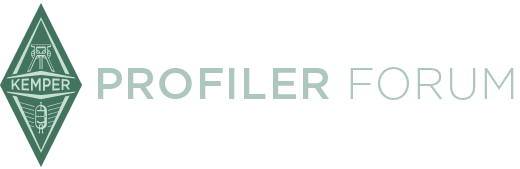New feature:
- Extract and create kpabackup files
No additional TAR or ZIP programs necessary any more to handle backup files!
kpabackup File Handling
kpabackup files are created with the Kemper Profiler Backup function and contain a backup of all rigs and presets in the Kemper Profiler. These files are saved on the USB memory stick in directory "Backups" an can be transferred to and from your computer.
See Kemper Profiler Reference Manual - External Storage
Extract A Kemper Profiler Backup Archive On Your Computer
The KIPR Tag Editor can unpack kpabackup-files to access all rigs and presets contained within. No additional tar program necessary.
Menu:
File - Extract kpabackup file...
Select the kpabackup-file to unpack and the target directory to put the unpacked files. A new directory will be created in the target directory containing all files from kpabackup. E.g. sub-directory "Rigs" contains one kipr-file for each rig on your Kemper Profiler.
Now you can start your clean-up work and delete rig files you don’t need anymore or add rig files from your collection.
For getting an overview of the backup contents you may generate a csv-file containig a list of all files and their tags (Menu: Files - "Generate csv file from directory")
Tags contained in the kipr-files can be edited file by file or with the batch function of the KIPR Tag Editor.
Create A Kemper Profiler Backup Archive On Your Computer
After cleaning up the kipr-files in your backup directory you can pack everything into a kpabackup file to be transferred to the Kemper Profiler.
Menu:
File - Create kpabackup file...
Select the directory containing the unpacked files from your backup (including your modifications) and the target directory to put the generated kpabackup file. The kpabackup filename will contain current date and time.
This file could be put on the USB memory stick in directory "Backups" to transfer to the Kemper Profiler. There you could start External Storage - Backup - Restore and select this kpabackup file.