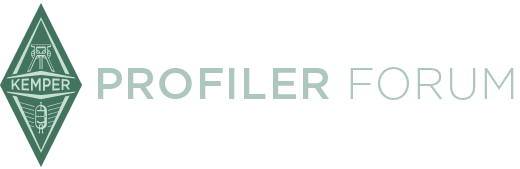Creating profiles is quick and easy. Adding tags requires much more time and knob twisting. Meaningful tags in profiles are vital for keeping an overview especially with big collections.
There are tools to speed up the tagging process allowing for more profiling and playing time. First there was Laurent's KPA Tag Inspector [1], later Waraba's KPA Simple Tag Inspector [2].
Here is another version trying to combine and extend both:
KIPR Tag Editor
latest version: 1.3.0
Features:
- Displays and edits tags in kipr-files.
- Supports Rig, Amplifier, Cabinet, Stack, Reverb, Delay, Stomp, Tonestack, Input and Output files.
- Creates list of all profiles in a directory including all tags. (Could be used as basic librarian for your profile collection)
- Batch function for editing multiple kipr-files at once.
- Extracts and creates kpabackup files
- SW is cross-platform (Windows, Mac, Linux) and free.
Screenshot: https://www.dropbox.com/s/9b24…2/kipr_tag_editor_win.png
Download: <https://www.gitorious.org/kipr…or/archive-tarball/master>
Project page on Gitorious: <https://www.gitorious.org/kipr_tag_editor/>
Note: KIPR Tag Editor requires Python 2.7 to run. Python 3.3 will not work! Download and install Python 2.7 from <http://www.python.org/download/>
Installation:
- Make sure Python 2.7 is installed on your computer.
- Download "kipr_tag_editor-kipr_tag_editor-master.tar.gz" file, untar and unzip into directory of choice.
- Depending on your system you may start the program by:
- double mouse click on "kipr_tag_editor.py"
- or open shell/command line, cd to the program directory and enter "python kipr_tag_editor.py"
Usage:
The tag editor could be used to display and modify tags in .kipr files on a computer instead of the limited UI of the Kemper. The .kipr files have to be copied from Kemper to the computer first. See Kemper Reference Manual "External Storage".
The advanced batch mode offers more possibilities:
It creates a list of all tags in all profiles in a directory. This list is put in a csv file (description of csv: <http://en.wikipedia.org/wiki/Comma-separated_values>) This file can be opened in a spreadsheet program (e.g. OpenOffice/LibreOffice Calc, Excel) and sorted, filtered and modified.
The modified csv file can be processed by the tag editor to copy all files from the list and modify the tags according to the list.
Main application would be to add meaningful tags to your own profiles.
For more instructions see
KIPR Tag Editor Usage page
and "readme.txt" file in program directory
References:
[1] "KPA Tag Inspector" <Basic Rig Tags Extractor/Editor>
[2] "KPA simple Tag Inspector" <New TAG editor tool in progress>