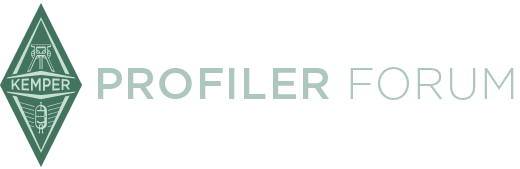Sorry to hear about that! At least it's a simple cat5 cable that you can get anywhere that has computer stuff, Walmart, Target, Home Depot, Staples, Office Depot, ect. I bought an extra one the other day in a shorter length to use at home.
Russ
............thanks russ , I got a cheap one to get by, Kemper sent email today, they are shipping one to me, I am having trouble setting up a profiles to the remote, I only need 3 , & my Pc is not downloading the manual , got any tips for me ? , thanks , roger