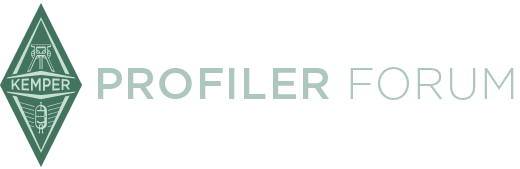In windows I just right click on the rig pack that I want and choose open in new window.
If you don't like that idea you can always collapse the bottom half of rig manager by clicking the arrow pointing down on the left bottom of your rig manager and close your editor, once you choose your sound you can reopen your editor by clicking the same arrow (now points up) and voila you have full control of that rig.
That's how I get around it.
Great! Both of these work nicely. I still would like the developers to just let us close the picture part but these are definitely workable suggestions. Thanks!