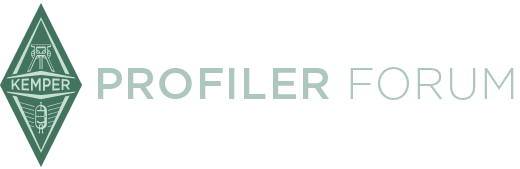If you want new presets in Rig Manager, you can copy any modules you want beneath the All Presets/Local Library section. In that section you can also create subfolders to keep things organized. Like a My Reverbs folder to copy any reverbs you like from any Rig you like. Open any Rig you like and drag the Reverb from the editor to your folder. You can name them whatever you want there. You can create presets from any module - A,B,C,D, Amp, Cab, X, Mod, Delay, Reverb, etc.
So to get the Thomas Dill ones you probably mean, you could open one of the Rigs in the Rig Packs Kemper That Tone Show folder and save presets for whatever modules you like.
If you want them in the profiler so you could use the presets without RM, you can drag the modules you want under the All Presets/My Profiler section. But you can't add folders in that section.
Once saved you can then use these presets in any Rig by dragging them from your folders.
If you want to do this all without RM, then just click the button for the slot you want on your Kemper, then hit the Store button. It will prompt for whether to save just the module (creating a new preset), or the complete rig.