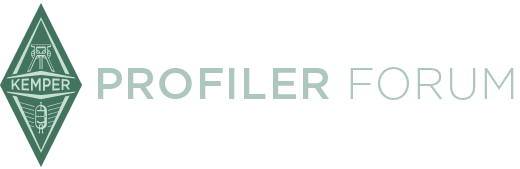This tutorial explains the steps for Kemper USB reamping with 2 channels for Inputs and Outputs. Stage users have a 4 channel option.
First, make sure your USB is connected from the computer to the appropriate port on back of the Kemper unit. Windows recognizes the Kemper automatically as a sound driver. Make sure you select it (under the speaker task tray icon) before proceeding.
Make sure ASIO4all is loaded. I am using Windows WASAPI for ease of this tutorial. Note that the lowest block/sample size I can use without artifacts (pops, clicks) is 128. Yours may vary more or less. Kemper USB only supports 44.1khz rates so far.
Step 1. Create 3 tracks in your DAW (as shown).
1. DI Track (gets Input 1).
2. Guitar Track (mono) (gets Input 2).
3. Reamped Track (gets Input 2).
Click/Drum or other tracks optional.
Open Options Menu and set Rec. Source for DI/Master Mono (as shown). See the section below for recording in Stereo.
Step 2. Arm and Record the initial guitar and DI tracks (as shown). Finish recording and proceed to the next step.
Step 3. Set Initial Reamping/Tweaking Settings. "Solo" the DI track and "Mute" the initial guitar track. Select the Reamping tab in the Options Menu (as shown). You can have Reamp Source set to Master Stereo. You will hear mono guitar with stereo effects (if used) but they will only record/playback in mono in DAW.
Press Play button to Reamp/Tweak prior to recording (as shown). You can freely load different effects and different profiles here to test while the Play button is ON.
Cont'd on next comment section ...........................................................................................................................