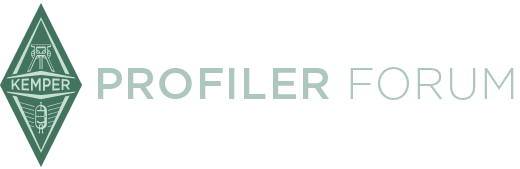Are you clicking the last performance, then holding shift and clicking the first? And on a Windows machine? That behaviour really did my nut in, but it's a 'quirk' of Windoze.
Yes, I'm on Windows 8.1. I've tried clicking the first performance then the last with shift key and also clicking the last then the first with shift key as you suggest. How I click on the profiler performances makes no difference. It comes over inverted. I also tried copy/paste and dragging and dropping. No luck here.